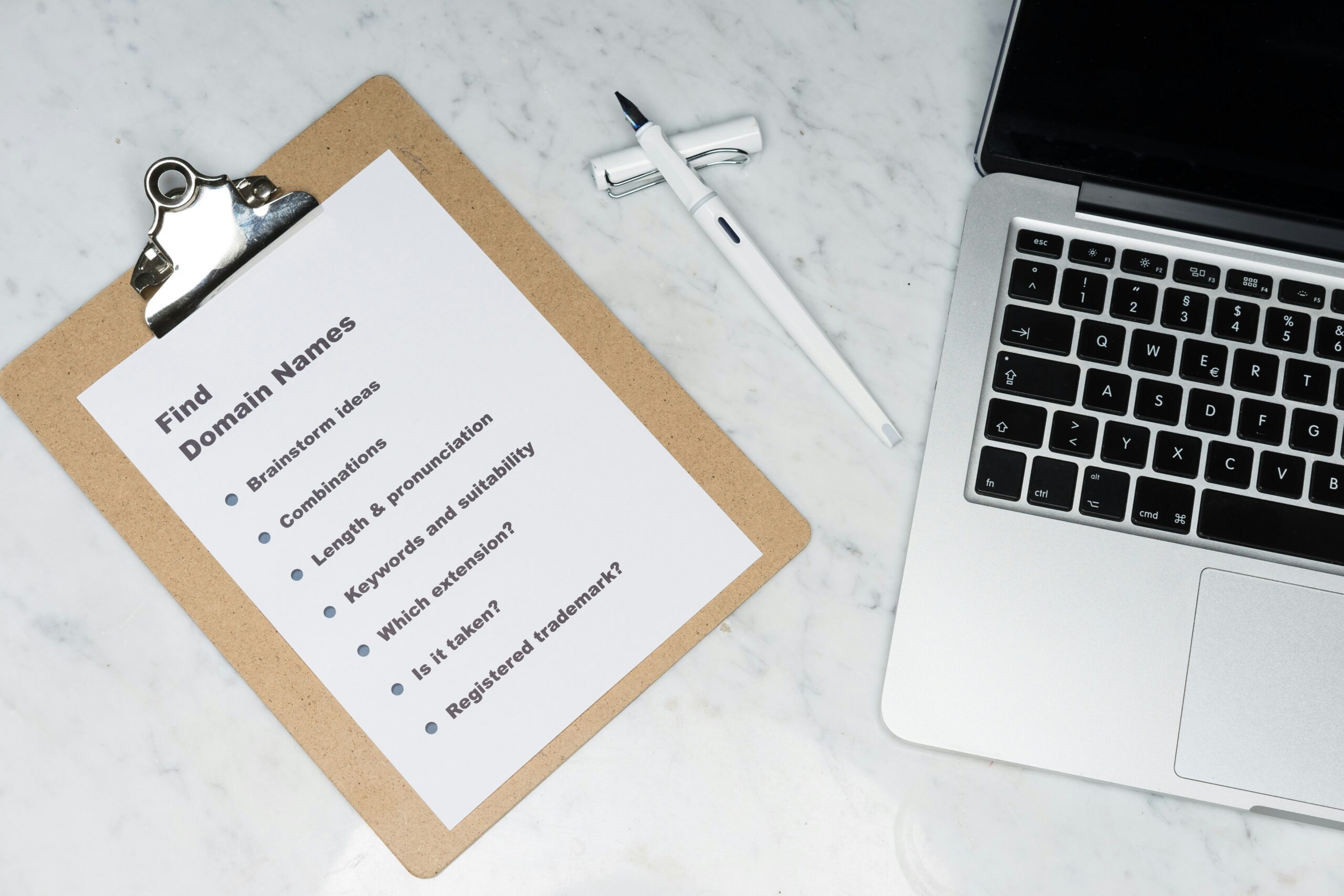
Choosing a Domain and Hosting Provider
Before you can start creating your website with WordPress, you need to choose a domain name and a hosting provider. Your domain name is the web address that people will use to access your website, such as www.yourbusinessname.com. It’s important to choose a domain name that is memorable, relevant to your business or blog, and easy to spell.
Once you have decided on a domain name, you will need to find a hosting provider. A hosting provider is a company that stores your website files on their servers and makes your website accessible to the internet. There are many hosting providers available, each with their own features and pricing plans. It’s important to choose a hosting provider that offers reliable service, good customer support, and scalable options for future growth.
When choosing a hosting provider, consider factors such as server speed, uptime guarantee, security measures, and the availability of features like automatic backups and SSL certificates. It’s also worth considering whether the hosting provider offers a one-click WordPress installation option, which can make the setup process much easier.
Installing WordPress
Once you have chosen a hosting provider, the next step is to install WordPress. Many hosting providers offer a one-click WordPress installation option, which simplifies the process significantly. This option allows you to install WordPress with just a few clicks, without the need for any technical knowledge or coding skills.
If your hosting provider does not offer a one-click installation option, you can still install WordPress manually. This involves downloading the WordPress software from the official website, uploading it to your hosting server, and creating a database for your website. While this method requires a bit more technical know-how, there are plenty of step-by-step tutorials available online to guide you through the process.
Choosing a WordPress Theme
Once you have installed WordPress, it’s time to choose a theme for your website. A theme is a collection of files that determines the design and layout of your website. WordPress offers a wide range of free and premium themes that you can choose from.
When choosing a theme, consider factors such as the overall design, customization options, responsiveness (how well the theme adapts to different screen sizes), and compatibility with popular plugins. It’s also important to choose a theme that aligns with the goals and branding of your website. For example, if you’re starting an online store, you may want to choose a theme that is specifically designed for e-commerce.
Once you have selected a theme, you can customize it to fit your needs. WordPress allows you to easily change the colors, fonts, and layout of your theme through its built-in customization options. If you have coding skills or want more advanced customization options, you can also modify the theme files directly.
Creating Pages and Content
With WordPress installed and your theme chosen, it’s time to start creating pages and adding content to your website. WordPress uses a system of pages and posts to organize your content.
Pages are static, standalone pieces of content that are typically used for important information such as your homepage, about page, contact page, and services page. To create a new page, simply go to the WordPress dashboard, click on “Pages”, and then click “Add New”. From there, you can enter a title for your page and add your content using the WordPress editor.
Posts, on the other hand, are dynamic pieces of content that are typically used for blog posts, news articles, and other regularly updated content. To create a new post, go to the WordPress dashboard, click on “Posts”, and then click “Add New”. From there, you can enter a title for your post and add your content using the WordPress editor.
When creating pages and posts, it’s important to optimize your content for search engines. This involves using relevant keywords, writing informative and engaging content, and properly formatting your text with headings, paragraphs, and bullet points. WordPress offers many SEO plugins that can help you optimize your content and improve your website’s search engine rankings.
Once you have created your pages and added your content, it’s a good idea to preview your website to make sure everything looks and functions as expected. You can do this by clicking on the “Preview” button in the WordPress editor.
Customizing Your Website
With your pages and content in place, you can now focus on customizing your website to make it unique and visually appealing. WordPress offers a wide range of customization options that allow you to change the layout, colors, fonts, and other design elements of your website.
One of the easiest ways to customize your website is by using widgets. Widgets are small modules that can be added to different areas of your website, such as the sidebar, footer, or header. WordPress comes with a variety of built-in widgets, such as a search bar, recent posts, and social media icons. You can also install additional widgets through plugins.
Another way to customize your website is by using plugins. Plugins are add-ons that extend the functionality of your website. There are thousands of plugins available for WordPress, each offering different features and functionality. Some popular plugins include contact forms, image galleries, SEO optimization tools, and e-commerce solutions.
In addition to widgets and plugins, you can also customize your website by modifying the theme files directly. This requires some coding knowledge, but it allows for more advanced customization options. If you’re not comfortable with coding, you can also hire a web developer or designer to customize your website for you.
Launching Your Website
Once you are satisfied with the design and content of your website, it’s time to launch it and make it available to the public. Before launching, it’s a good idea to test your website on different devices and browsers to ensure that it looks and functions correctly.
To launch your website, you will need to connect your domain name to your hosting server. This involves updating the DNS settings of your domain name to point to the IP address of your hosting server. Your hosting provider should provide you with detailed instructions on how to do this.
After updating the DNS settings, it may take some time for the changes to propagate across the internet. This process, known as DNS propagation, can take anywhere from a few minutes to several hours. During this time, your website may be temporarily unavailable or may show an error message. Once the DNS propagation is complete, your website will be live and accessible to the public.
After launching your website, it’s important to regularly update and maintain it. This involves keeping WordPress, themes, and plugins up to date, monitoring your website for security vulnerabilities, and regularly backing up your files and database. WordPress offers many tools and plugins that can help you with these tasks.
Creating a website with WordPress can be a fun and rewarding experience. By following this step-by-step guide, you can create a professional and functional website that meets your needs and achieves your goals. Whether you’re starting a blog, an online store, or a business website, WordPress provides the tools and flexibility to bring your vision to life.
Step 1: Buying a Domain
The first step in creating a website is to choose and purchase a domain name. Your domain name is the address that people will use to access your website (e.g., www.yourwebsite.com). Here are a few tips to keep in mind when buying a domain:
- Choose a domain name that is relevant to your website’s purpose and easy to remember.
- Avoid using numbers or hyphens in your domain name, as they can make it harder for people to remember.
- Consider using a domain name registrar like GoDaddy or Namecheap to purchase your domain.
- Before finalizing your domain name, it’s important to conduct thorough research to ensure that the name is not already in use by another website or trademarked by a company. This can help you avoid any legal issues or confusion with your target audience.
- When choosing a domain registrar, compare prices, customer reviews, and additional services offered. Some registrars may provide domain privacy protection, which keeps your personal information private, while others may offer email hosting or website builders.
- Once you have decided on a domain name and chosen a registrar, you can proceed with the registration process. This typically involves creating an account, searching for available domain names, and completing the necessary payment and contact information.
- Keep in mind that domain names are typically registered for a specific period, such as one year or multiple years. It’s important to renew your domain registration before it expires to ensure that your website remains accessible to visitors.
- After successfully registering your domain, you may also want to consider setting up domain-based email addresses, such as info@yourwebsite.com or contact@yourwebsite.com. This can help create a more professional image for your website and make it easier for visitors to get in touch with you.
- Remember to regularly monitor the expiration date of your domain and keep your contact information up to date with the registrar. This will ensure that you receive any important notifications regarding your domain and can avoid any potential issues with renewing or transferring your domain in the future.
Step 2: Selecting a Hosting Platform
Once you have a domain name, you will need to choose a hosting platform to store your website’s files and make it accessible to visitors. WordPress.org recommends using one of the following hosting providers:
- Bluehost
- SiteGround
- DreamHost
These hosting providers offer one-click WordPress installations, making it easy to get started with your website. They also provide reliable and secure hosting services, ensuring that your website is always up and running.
Now that you have a list of recommended hosting providers, let’s take a closer look at each of them to help you make an informed decision.
1. Bluehost: Bluehost is one of the most popular hosting providers and is officially recommended by WordPress. They offer a range of hosting plans suitable for different types of websites, from small blogs to large e-commerce sites. Bluehost also provides excellent customer support and a user-friendly interface, making it a great choice for beginners.
2. SiteGround: SiteGround is another top hosting provider that is known for its exceptional performance and customer support. They offer a variety of hosting plans, including shared hosting, cloud hosting, and dedicated servers. SiteGround also has advanced security features to protect your website from malware and hacking attempts.
3. DreamHost: DreamHost is a reliable hosting provider that has been in the industry for over two decades. They offer shared hosting, virtual private servers (VPS), and dedicated servers. DreamHost is known for its commitment to privacy and transparency, and they also provide a 97-day money-back guarantee.
When choosing a hosting provider, it’s important to consider factors such as cost, performance, reliability, customer support, and scalability. Take the time to compare the features and prices offered by each provider to find the one that best suits your needs.
Once you have selected a hosting provider, you can proceed to set up your WordPress website. Most hosting providers offer a simple one-click installation process for WordPress, which allows you to quickly get your website up and running.
Step 3: Installing WordPress
Once you have chosen a hosting platform, you can install WordPress on your domain. Most hosting providers offer a simple one-click installation process. Here’s how you can install WordPress:
- Login to your hosting account and navigate to the control panel.
- Look for the “WordPress” or “Website” section and click on the installation button.
- Follow the on-screen instructions to complete the installation.
- After the installation is complete, you will be prompted to choose a theme for your website. The theme determines the overall design and layout of your site. You can choose from thousands of free and premium themes available in the WordPress theme directory or purchase a premium theme from a third-party provider.
- Once you have selected a theme, click on the “Activate” button to make it live on your website.
- Next, you can customize your website by adding pages, posts, and widgets. Pages are static content that provide information about your business or organization, while posts are dynamic content that are displayed in reverse chronological order on your blog page. Widgets are small blocks of content that can be added to the sidebar, footer, or other widget areas of your website.
- After customizing your website, it’s important to configure the basic settings of your WordPress site. This includes setting the site title and tagline, choosing the preferred URL structure, and configuring the reading and discussion settings.
- Once you have completed the basic setup, you can start adding content to your website. This can include creating new pages, writing blog posts, uploading images and videos, and adding other multimedia elements to enhance the user experience.
- Additionally, you can install various plugins to extend the functionality of your WordPress site. Plugins are like apps for your website and allow you to add features such as contact forms, social media integration, search engine optimization, and much more.
- Finally, it’s important to regularly update your WordPress installation, themes, and plugins to ensure the security and stability of your website. WordPress provides automatic update notifications, making it easy to keep your site up-to-date with the latest versions.
By following these steps, you can install and set up WordPress on your domain, giving you the foundation to build a professional and functional website.
Step 4: Choosing a Theme
Now that you have WordPress installed, it’s time to choose a theme for your website. A theme determines the overall design and layout of your website. WordPress offers a wide range of free and premium themes to choose from. Here are a few tips for selecting a theme:
- Choose a theme that aligns with your website’s purpose and reflects your brand identity.
- Ensure that the theme is responsive, meaning it will look great on both desktop and mobile devices.
- Consider the customization options available with the theme, such as color schemes and layout variations.
- Take into account the user experience that the theme offers. A clean and intuitive design will make it easier for visitors to navigate your website.
- Check the theme’s compatibility with popular plugins. Plugins add functionality to your website, so it’s important to ensure that they work well with your chosen theme.
- Read user reviews and ratings for the theme. This will give you an idea of how well the theme performs and if there are any common issues or limitations.
- Consider the level of support provided by the theme developer. If you encounter any issues or need help customizing the theme, it’s important to have access to reliable support.
Once you have chosen a theme, you can install and activate it from the WordPress dashboard. You can also customize the theme further by adding your own logo, changing colors, and adjusting the layout. Keep in mind that the theme you choose is not set in stone – you can always switch to a different theme later on if you decide to change the look and feel of your website. However, it’s a good idea to spend some time upfront to choose a theme that meets your needs and represents your brand effectively. A well-designed and visually appealing theme can make a significant difference in attracting and retaining visitors to your website.
Step 5: Creating Pages
With your theme in place, it’s time to start creating pages for your website. Most websites have a few essential pages that you should consider including:
- Home: This is the main page of your website and should provide an overview of what your website is about.
- About: Use this page to tell visitors about yourself, your business, or your organization.
- Services/Products: If you’re offering services or selling products, create a page to showcase what you have to offer.
- Contact: Make it easy for visitors to get in touch with you by including a contact form or your contact information.
- Blog: Share your thoughts, ideas, and expertise by creating a blog page. This is a great way to engage with your audience and establish yourself as an authority in your niche.
- Gallery: If you have visual content such as images or videos, consider creating a gallery page to showcase your work.
- FAQ: Anticipate common questions from your visitors and create a Frequently Asked Questions page to provide answers.
- Terms and Conditions/Privacy Policy: If you’re collecting personal information or selling products/services, it’s important to have these legal pages to protect yourself and your visitors.
To create a new page, navigate to the WordPress dashboard and click on “Pages” in the sidebar. Then, click on “Add New” to create a new page. Give your page a title and add your content using the WordPress editor. You can format your text, add images and videos, and even embed social media posts to make your page more engaging. Once you’re done, click on “Publish” to make your page live.
Remember to create a clear and intuitive navigation menu that allows visitors to easily navigate between your pages. You can do this by going to the WordPress dashboard and clicking on “Appearance” in the sidebar. Then, click on “Menus” to create and customize your navigation menu. Drag and drop your pages into the desired order and save your menu. This will ensure that your visitors can find the information they’re looking for without any confusion.
Creating pages for your website is an ongoing process. As your website grows and evolves, you may need to add new pages or update existing ones. Regularly review your pages to ensure that the information is up to date and relevant. Additionally, consider using analytics tools to track the performance of your pages and make data-driven decisions to optimize your website’s user experience.
Step 6: Customizing Your Website
Now that you have your pages in place, you can further customize your website to make it unique. Here are a few customization options to consider:
- Widgets: WordPress allows you to add widgets to your website’s sidebar, footer, or other widget-ready areas. Widgets can be used to display recent posts, social media feeds, or a search bar, among other things. You can choose from a wide range of pre-designed widgets or even create your own using HTML and CSS. This gives you the flexibility to add personalized elements to your website and enhance its functionality.
- Menus: You can create custom menus to improve the navigation of your website. Include links to your pages, categories, or external websites in your menu. WordPress provides a user-friendly interface where you can easily create, edit, and rearrange menus. You can also assign different menu locations to different areas of your website, giving you complete control over the navigation structure.
- Plugins: WordPress plugins are additional pieces of software that can extend the functionality of your website. There are thousands of plugins available, allowing you to add features like contact forms, SEO optimization, and e-commerce functionality. These plugins can be easily installed and activated from the WordPress dashboard. Once activated, they integrate seamlessly with your website, providing you with the tools you need to enhance the user experience and achieve your website goals.
Take some time to explore the customization options available in WordPress and make your website truly yours. With the wide range of widgets, menus, and plugins at your disposal, you can create a website that not only looks great but also functions smoothly. Experiment with different combinations, test out various layouts, and don’t be afraid to think outside the box. Remember, customization is key when it comes to making your website stand out from the crowd and leave a lasting impression on your visitors.
Step 7: Optimizing Your Website
Once your website is up and running, it’s important to optimize it for search engines and improve its performance. Here are a few optimization tips:
- Install an SEO plugin like Yoast SEO or All in One SEO Pack to optimize your website’s meta tags, sitemaps, and overall SEO performance.
- Compress and optimize your images to reduce their file size and improve page load times. One way to do this is by using image compression tools like TinyPNG or ImageOptim. These tools can help reduce the file size of your images without compromising their quality. Additionally, you can also use lazy loading techniques to load images only when they are visible on the screen, further improving the page load times.
- Regularly update your WordPress installation, themes, and plugins to ensure they are secure and up to date. Outdated software can be vulnerable to security threats, so it’s crucial to keep everything updated. You can enable automatic updates for WordPress core, themes, and plugins to ensure you’re always running the latest versions.
- Monitor your website’s performance using tools like Google Analytics to identify areas for improvement. Google Analytics provides valuable insights into your website’s traffic, user behavior, and conversion rates. By analyzing this data, you can identify pages that have high bounce rates or slow load times and take steps to optimize them.
- Optimize your website’s mobile responsiveness. With the increasing use of mobile devices, it’s essential to ensure that your website looks and functions well on smaller screens. You can use responsive design techniques to create a website that adapts to different screen sizes and resolutions. Testing your website on various mobile devices and using tools like Google’s Mobile-Friendly Test can help you identify and fix any issues.
By following these optimization tips, you can improve your website’s visibility in search engine results and provide a better user experience for your visitors. Remember, optimization is an ongoing process, so regularly monitor your website’s performance and make necessary adjustments to stay ahead of the competition.
Considering a Professional Web Designer
While WordPress provides a user-friendly platform for creating websites, some individuals or businesses may prefer to work with a professional web designer. A professional web design agency like Digitizer Inc. can offer a quicker way to create a professional and complex website. They have the expertise and experience to design and develop a website tailored to your specific needs.
Digitizer Inc., a leading web design agency, offers a wide range of services, including website development, e-commerce solutions, and digital marketing. Their team of skilled professionals can help you create a visually appealing and functional website that aligns with your brand and goals. When you work with a professional web designer, you have the advantage of their knowledge and experience in creating websites that not only look great but also perform well.
One of the benefits of working with a professional web designer is the ability to have a website that is truly unique and customized to your needs. While WordPress provides templates and themes that can be customized, a professional web designer can create a website from scratch, ensuring that every aspect of the design reflects your brand and vision. They can also incorporate advanced features and functionalities that may not be available through WordPress alone.
In addition to design, a professional web designer can also optimize your website for search engines, ensuring that it ranks well in search results and attracts organic traffic. They can also integrate social media platforms and other marketing tools to help you reach a wider audience and drive more traffic to your website.
If you are interested in working with Digitizer Inc., you can visit their website at https://digitizer.world/ to learn more about their services and get in touch with their team. They offer a free consultation where you can discuss your website needs and goals, and they will provide you with a tailored solution that meets your requirements.
Remember, whether you choose to create a website with WordPress yourself or work with a professional web designer, the key is to create a website that effectively communicates your message and meets the needs of your target audience. Good luck with your website development journey!